How to clear the cache of your Google Chrome browser?
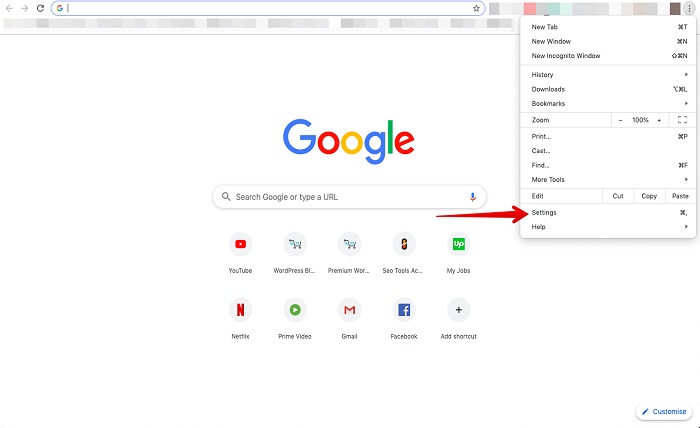
In order to optimize the use of your computer and to avoid “bugs” or the screen that “freezes” affecting the proper performance of your work tasks, it is essential to empty the cache, especially when you surf the Internet regularly.
This is an initiative that may seem innocuous but which nevertheless allows you to maximize the performance of your computer on a daily basis. In this article, we give you the method to adopt to empty the cache of your Google Chrome browser.
Why clear your Google Chrome browser cache?
Advantages and disadvantages of the cache system
Whatever your internet browser (Google Chrome, Mozilla Firefox, etc.), the cache system improves the loading speed of the websites you have previously visited. In other words, the navigation system stores files from the site in order to no longer have to download them on future visits. This is ideal for frequent visits to your favorite SEO experts.
Indeed, among the most frequent hassles encountered when using the cache system are:
- les « bugs »,
- the inability to make updates,
- And the most dangerous, the gradual congestion of your hard disk as you travel on the Internet.
Hence the importance of emptying the cache of your Google Chrome browser.
The challenge of cache memory
The cache memory is a memory that stores all the information most requested by the software and various applications that you use on your pc. Although it helps to land faster on frequently visited pages, it can quickly become harmful when overloaded with data.
Therefore, clearing the cache of your Google Chrome browser avoids the use of previous forms, helping the user to protect their private information. That is to say those transmitted to Google Chrome as part of its cookies and its internet searches. Clearing the cache also greatly facilitates the action of the various software and features present on the computer.
What is the point of deleting the cache?
Whenever you visit a website, be aware that Google Chrome stores data in memory. Among the latter, there is information relating to the hosting of the site for example, or the files requested to launch an online application, or the various downloaded files and old versions of forms.
As such, following an update, Google Chrome continues in some cases to make use of these previous files. If you don’t delete the cache, you risk coming across these forms that are no longer up to date and that cause display problems when you run a request on the web. Hence the interest in emptying the cache of your Google Chrome browser.
How to clear the cache of your Google Chrome browser?
The guide to clearing the cache of your Google Chrome browser
- Launch your Google Chrome browser,
- Go to the top right tab,
- Click on the “More” feature corresponding to three small buttons aligned one below the other,
- Go to the “More tools” option,
- Run the formula indicating to clear browsing data.
At the very top of the page, you can select the desired period to erase. If you want to get rid of all the caches contained in your browser’s memory, select the “All periods” button. Then check the boxes facing “Cookies and site data” and “Cached images and files” before ending on “Clear data”.
What are the impacts of deleting this information?
Once the cache of your Google Chrome browser has been emptied, here are the consequences that will ensue.
On the one hand, some options related to websites will have disappeared. For example, when you revisit social networks, you will be brought back to re-enter your username and password. Be sure to remember them, even if you write them down somewhere (as a memo) before emptying the cache of your Google Chrome browser.
On the other hand, insofar as you have opted to synchronize your Google account with your Google Chrome browser, you will remain connected, in order to delete your information on all your devices. On some websites, the process may take longer due to their content or images that need to be reloaded.
What do you give cookies?
Cookies are nothing other than data generated by the sites you visit. The purpose of the latter is to facilitate the user’s experience by saving certain information relating to his browsing on the site.
For example, the cache saves parts of certain pages, videos or illustrations so that the user can explore the page more quickly in the context of his future navigations. Cookies, too, disappear when you decide to empty the cache of your Google Chrome browser, by checking the corresponding box.
How to delete cookies?
Once the cookies are deleted, you will be automatically logged out of the websites, previously saved preference choices can also be erased. To proceed with seo for construction company complete elimination of cookies, open your Google Chrome browser, click on the Settings option, choose the “Privacy and Security” menu, and go to “Cookies and other site data”. Validate the functionality ” Display all cookies and site data “and close the action with” Delete everything”.
When you empty the cache of your Google Chrome browser, you have the choice of modifying the options relating to cookies by authorizing or not the cookies requested by websites. Be aware, however, that since you don’t allow a site to store cookies, some that require you to log in with a username and password may not work.




